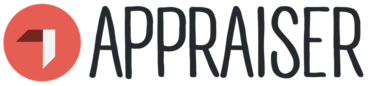1
How to make self-assessment of competences?
How to make self-assessment of competences?
Content
What you will now see in front of you, is the list of competences sections that belong to your chosen competence area. You can choose any of them (you can apply some of the criteria from above) and click on “Start self-assessment”.
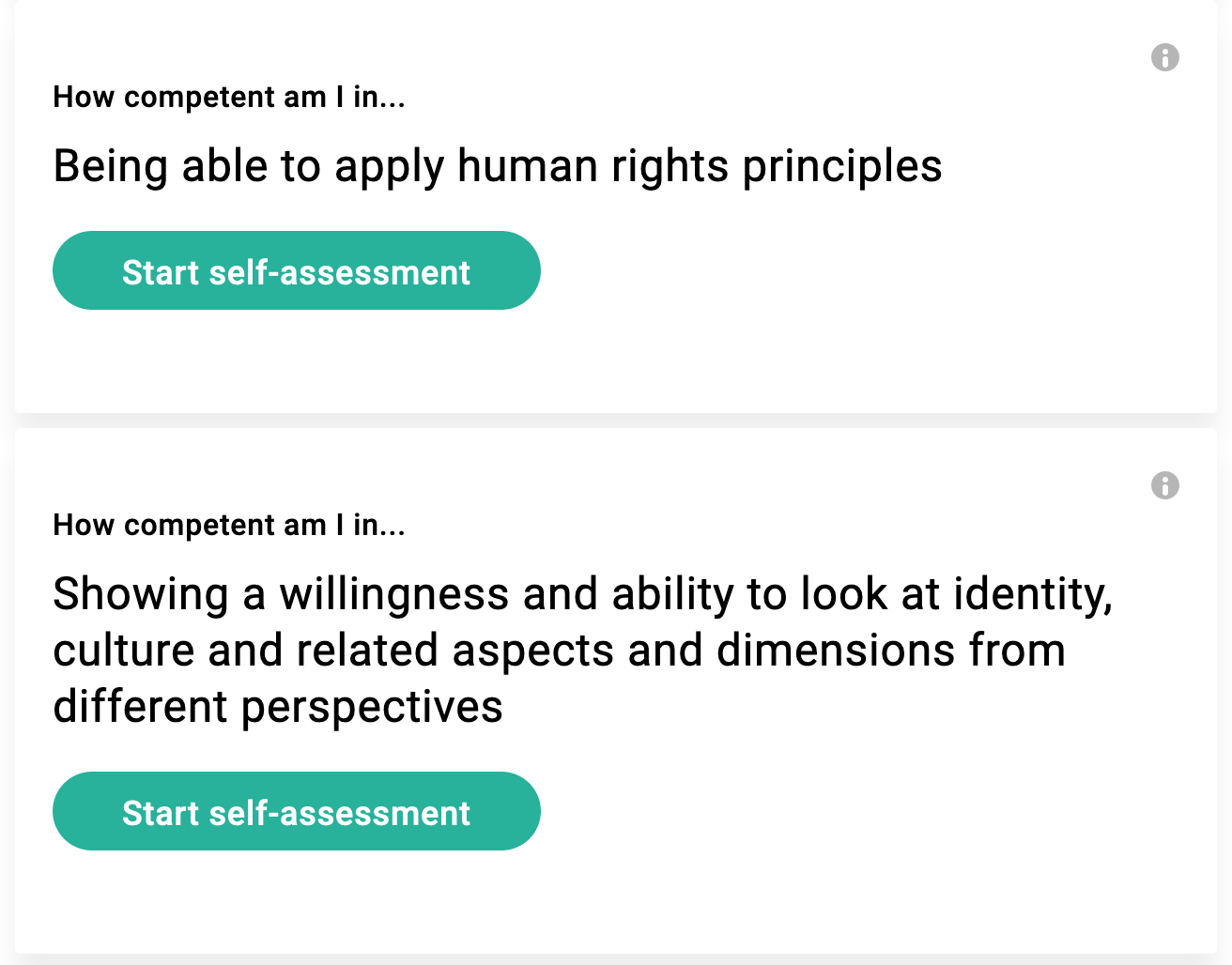
- Select one of the points in the scale that fits best to your development level in this competence: Significant development needed; Development needed; Competent; Strength; Exceptional Strength.
- If you would like to continue further (which we highly recommend), you should now rate indicators (which are particular behaviours connected to this competence). You should click on a drop-down menu next to each of the indicators and choose one of the following options: No action is required; Needs development; Highlight as my strength.
- In case you require more information about a particular indicator, just click on the ‘?’ next to it.
- Under the indicators, you can find “Add reflection”. When you click on it, you will be able to enter text to support your self-assessment.
- Once you are ready, click “Save”.
At the bottom of each competence, you will see a red icon with the text saying “Edit self-assessment”, which means that you can come back to it whenever you want.
Get activity badge
How to make self-assessment of competences? Get this badge
What you will now see in front of you, is the list of competences sections that belong to your chosen competence area. You can choose any of them (you can apply some of the criteria from above) and click on “Start self-assessment”.
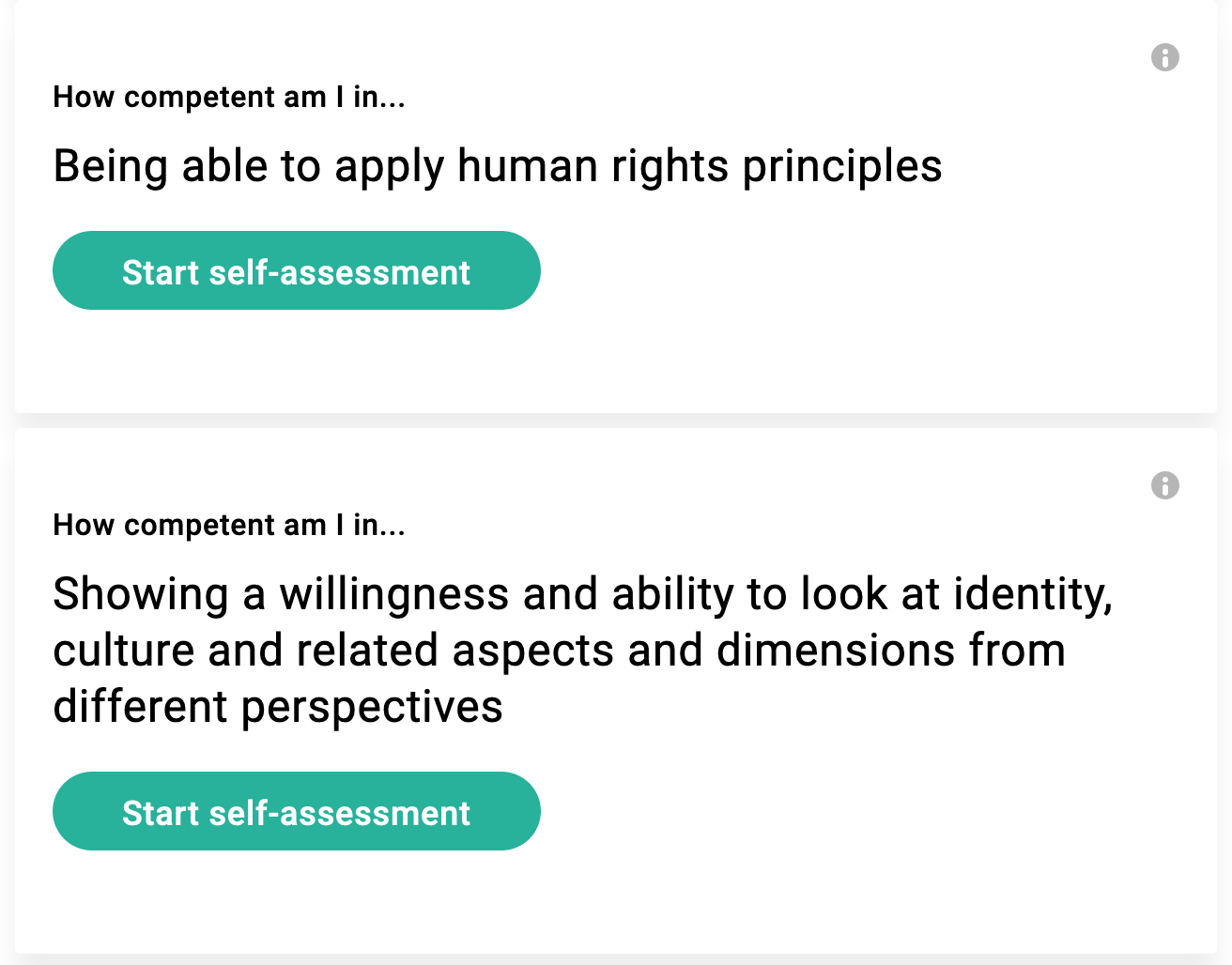
- Select one of the points in the scale that fits best to your development level in this competence: Significant development needed; Development needed; Competent; Strength; Exceptional Strength.
- If you would like to continue further (which we highly recommend), you should now rate indicators (which are particular behaviours connected to this competence). You should click on a drop-down menu next to each of the indicators and choose one of the following options: No action is required; Needs development; Highlight as my strength.
- In case you require more information about a particular indicator, just click on the ‘?’ next to it.
- Under the indicators, you can find “Add reflection”. When you click on it, you will be able to enter text to support your self-assessment.
- Once you are ready, click “Save”.
At the bottom of each competence, you will see a red icon with the text saying “Edit self-assessment”, which means that you can come back to it whenever you want.
Tasks
Task no.1
Issued by organiser or scanning QR code
Participate in activity
Skills
ETS-TR
#Assessing one’s own learning achievements and competences
ETS-TR
#Applies the concept of competence in a learning context
ETS-TR
#Applies appropriate methods and digital tools for assessment and self-assessment of their own learning achievements
ETS-TR
#Encourages curiosity about their own learning process
ETS-TR
#Reflects on the learning process
ETS-TR
#Regularly critically reflects on own values and motivations and how they impact behaviours
Organisers
International Youth Work Trainers Guild
Badgecraft hosts this platform and develops it together with leading educational organisations. The European Union's programme Erasmus+ granted co-funding for building the first version of this platform. Contact support@badgecraft.eu.
Platform
Change to another language: